If you have a student that has typed the document with the caps locks on or is just being perverse and typed a document with random caps, this is an easy way to format the work correctly.
In Microsoft Word, under Format there is a command that says Change Case. You can make everything all caps.
The same feature exists in Open Office but it does not as many options. You should still be aware of this capability as I am pretty sure the students find it, but don't always know why.
While I was there, I also noticed that Office has the ability to Drop case. This would look like this.
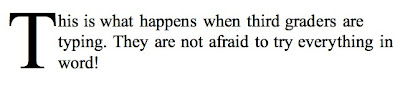
Both versions of Office also have this capability. I thought it was a fun thing to know about. In Microsoft Office it is found under format. In Open Office, it is a little harder to find, but the ability to Drop Case also exists with Open Office. In Open Office, you go to format and then choose paragraph and drop caps can be found there.
I think this might be a nice effect to use with poetry or some story writing. Let me know if you find out anything accidentally like this!



 The image on the right is the other options that are on the standard formatting bar.
The image on the right is the other options that are on the standard formatting bar.