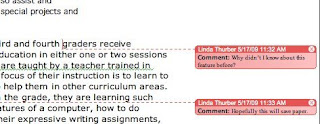
I am not sure why I didn't know this before, but in an effort to save paper, I am going to ask the writing teacher to use this next year. By using Microsoft Word, the teacher can open up the document and make comments on the page without changing the students work. If the paper needs to be printed, it can be printed without the comments, with the comments, or only the comments. When you are reading the document in word, you can highlight what you want the student to notice, insert a comment and your comment will be on the left side of the page with a line going to where you want the student to notice. I think that this will make it easier for the students to keep track of the comments.
